- Call us: 01444 237070
- Contact Us
- Stores
- Sign In / Register
-
- Back
- Used Cameras
- Used Accessories
- Used Lenses
- Used Video
- Used Film Equipment
- Used Stock Alert
- Used Blank Test
- Sell or Part Exchange
- Used Clearance
- Recently Added Used Equipment
- Park Picks
- All Used Black Friday Deals
- Faulty
- Trade-In
- Blog
- New in
- Call us
- Contact us
- Stores
- Sign in
- Categories
- Tips & Inspiration
- Reviews
- News
- Events
- Features
- Buying Guides
- Competitions
Photo Editing With Capture One And Wacom Cintiq
We look at Capture One Pro 20, the best photo editing software and also take a peek at the Wacom Cintiq range and how these tablets (or interactive displays) work with Capture One for photo editing. And finally we direct you to other excellent accessories for post processing images from your newly organised home photography studio. I’ve included several video’s to watch about Capture One and Wacom Cintiq editing displays.

"It doesn’t matter what level of photographer you are, the chances are that you have, or will start to edit your pictures. This is as much a part of photography as having a camera nowadays".
Many photographers have a back catalogue of images on various hard drives (drives are recommended for storage and portability*), which they’ve either forgotten about, or have in a queue waiting to be edited during some free time. Now is that time for many of us, so it’s time to get stuck in and edit your older pictures and apply new techniques, together with trying some new gear to make the job easier and more enjoyable. Many photographers enjoy processing as a creative pursuit in itself. Even the great masters who worked in film edited using a darkroom, with skills like dodging and burning.
*If you keep all of your imports on external hard drives you will not only be able to move around with all of your data, but you'll be able to take them travelling (when we can go out) and can daisy chain series of drives together. Backing up is the biggest consideration for your images, which is something we talk about in detail.
Capture One Is The Best Photo Editing Software
Clearly this is open to debate, however after having used Lightroom for many years I switched over to Capture One in 2018. There are a number of reasons that I switched, the main one being that I could purchase Capture One outright rather than subscribing, which suited me at the time. Aside from that I LOVE the way my raw files were rendered straight away. Sharpness and clarity were spot on and colours and tones seem rcher than those from Lightroom. This is all before starting any editing, straight out of the box.
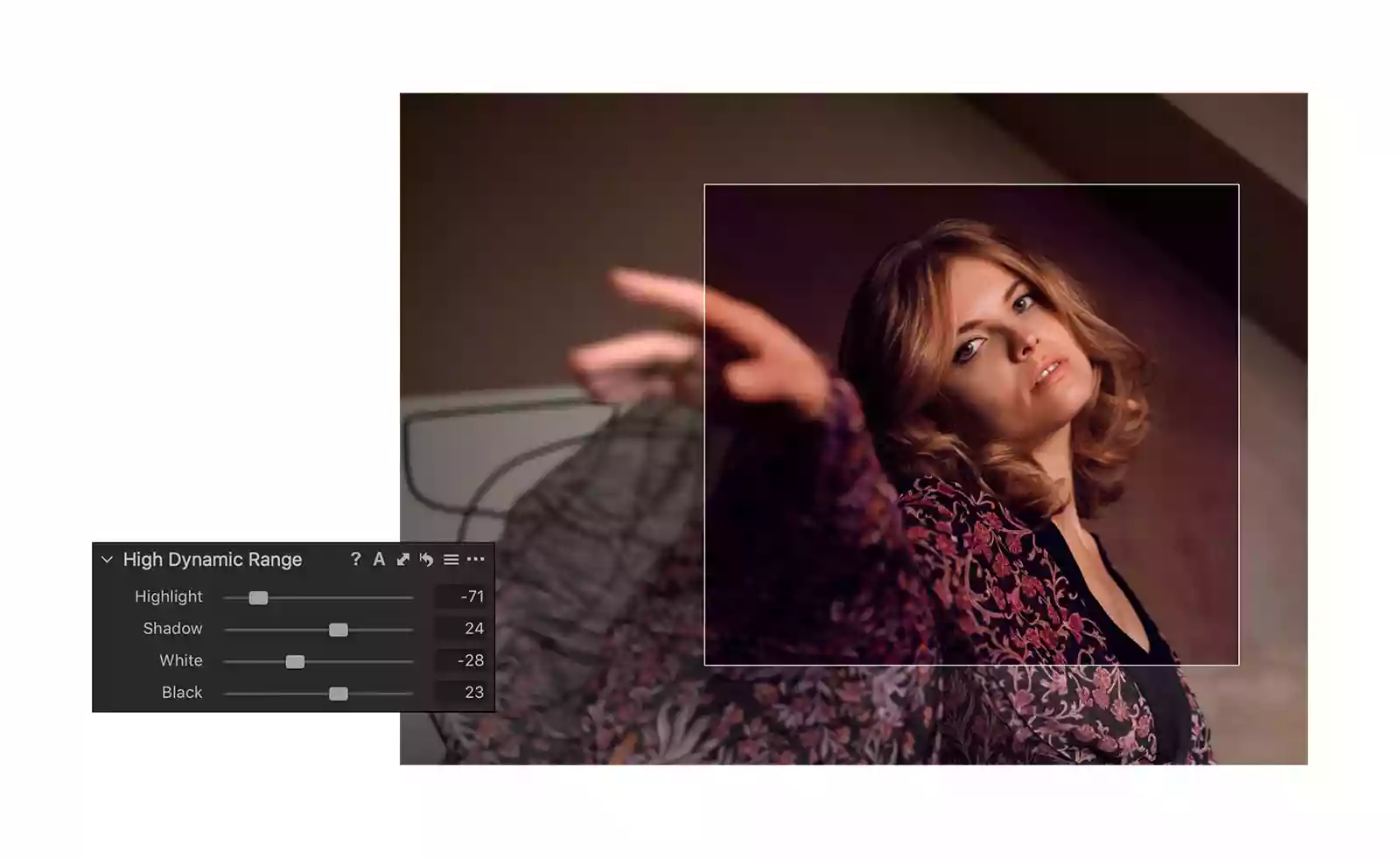
High Dynamic Range Menu with Capture One
At that time I was using a Fujifilm X-series camera however I’ve since been using a Sony A7Riii. Capture one also renders Sony raw files beautifully, drawing out detail from the high resolution Sony sensors. Support for Fujifilm was swiftly adopted by Capture One which already includes the new X-T4. In the past Lightroom rendered sharpened images from Fujifilm raw files with ‘worms’ where there should be crisp detail. I’m not sure if they fixed this issue but it was a real downside at the time.
There was definitely a learning curve when switching, having used Lightroom for so long, but Capture One is intuitive, especially the latest version Pro 20, which is really adaptable. Menus can be moved around and follow a similar layout as those in Lightroom. What I really like about the new version are the easy ways to handle highlights and shadows with the High Dynamic Range sliders (pictured). Four sliders pull back highlights and raise shadows really naturally without any type of HDR look to the results, despite being called HDR in the menu! This feature works with just about any type of image, including landscapes and portraits.
Our photo and video guru Gareth has already made a couple of tutorials about Capture One which we have here below for you to watch.
Editing Photos in Capture One: Getting Started Tutorial Video
Editing Photos in Capture One: Using Layers Video
- Buy Capture One pro 20 Software here for all cameras
- Capture One for Fujifilm cameras
- Capture One for Sony cameras
Some features which I love
- Speed. OMG it is so much faster. From importing to editing, Capture One is designed for professionals working with super high resolution Phase One cameras. These are capable of over 100MP so the software is blisteringly quick. It also spends a few minutes caching (creating previews) when importing, but you can still begin editing when it’s busy on this.
- RAW file conversion. As outlined above the way raw files are handled from the outset makes them punchy, crisp and clear. Quite honestly I do very little editing since moving from Lightroom as the pictures are so fantastic off the bat. This is especially noticeable with Sony or Fujifilm cameras.
- Layers. Gareth’s video demonstrates how to use layers and it is an incredible easy and useful feature in Capture One.
- Autocorrections. The default corrections which are a simple ‘one click’ are very realistic and sympathetic by default. These are a great way to see how the software thinks the image should be as a starting point for editing.
- Colour adjustments. It’s a piece of cake changing colours. Whether this is a complete hue adjustment or subtle changes, masking shows precisely what you’re doing so you know which areas will be affected. Very quick and easy to use.
- Smooth adjustments. Sliders and menus provide really smooth adjustments when making edits. This means you can see what the changes are to your image dynamically when it is happening. This doesn’t sound like a big deal, but makes the whole process intuitive and quick.
What don't I like about Capture One?
- No panorama stitching. I really enjoy making landscape panos, but have to use Photoshop to stitch them together. Lightroom does a great job of this in the RAW editor. Hoping for this feature very soon!
- Focus stacking. This is something I rarely do, but when it is necessary to focus stack an image, it would be perfect if they could be merged in Capture One. Focus stacking is used to get a greater depth of field than a camera is capable of, for scenes such as macro, deep landscapes and where you’re focussing very close to the lens.
- That’s it as far as downsides go, for me personally. Let me know what you think.
Which Size Wacom Cintiq is Best For Editing Images?
| Features Compared | Wacom Cintiq 16 | Wacom Cintiq 22 |
| Screen Size | 15.6 in / 40 cm | 21.5 in / 55 cm |
| Display Resolution | 1920 x 1080 (Full HD) | 1920 x 1080 (Full HD) |
| Weight | 1.9kg | 5.6kg |
| Connection Ports | 3-in-1 cable port | HDMI port andUSB-A port |
| Active Area | 344 x 194 mm | 476 x 268 mm |
| Colour Gammut | 96% sRGB | 96% sRGB |
| Viewing Angle | 176 degrees | 178 degrees |
| Warranty | 2 years in Europe | 2 years in Europe |
| Buy Now | Wacom Cintiq 16 | Wacom Cintiq 22 |
Using Wacom Cintiq For Photo Editing With Capture One Video
"Overall when you consider the speed and quality which Capture One is capable of, together with the flexibility of a graphics tablet, this combination makes a superb choice for photographers who edit their images".
Read our Five Photography Projects You Can Do From Home post, with video here. We think you'll love these suggestions from Gareth, if you're looking for creative ways to fill your time.
Share this post:
By Nick Dautlich on 26/03/2020
Nick Dautlich
Senior Content Writer and Product Reviewer
Nick Dautlich is the Senior Content Writer and Product Reviewer at Park Cameras, with over 15 years of photography experience. A Sony Imaging Professional and expert reviewer, Nick has worked with major brands such as Canon, Sony and Nikon. His work is also featured on Vanguard World UK’s website, Capture Landscapes, and Shutter Evolve. Nick’s photography includes National Trust projects and magazine covers and he is passionate about landscapes and storytelling. Nick also enjoys hiking and teaching his children about nature. Learn more on his profile page.

Trade in your old equipment
Fast and easy trade in service ensures your old gear is collected efficiently and you are paid quickly! It's very simple to trade in your unwanted photography gear. Just head over to our dedicated Sell or Part Exchange page, fill out the details, and we'll get back to you with an offer for your old gear. Take the cash, or put it towards the cost of your new gear. It's up to you! Find out more
sign up to the newsletter
Keep up to date on the latest photography news, events and offers. Sign up now
